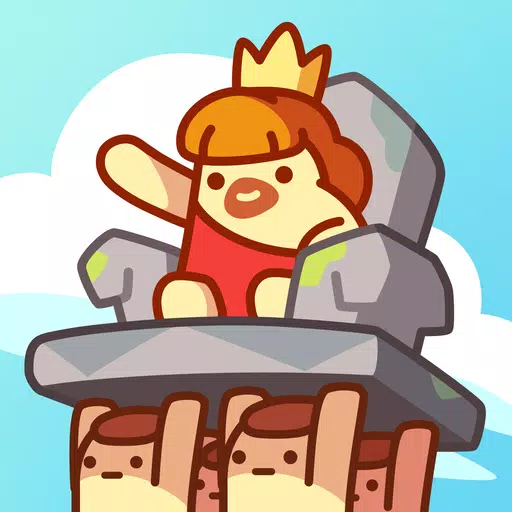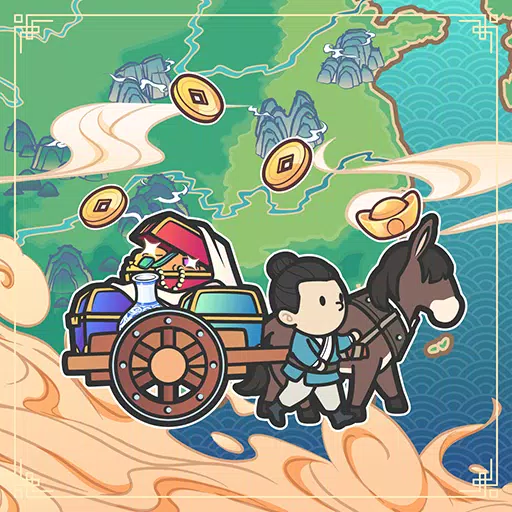Ready or Not: Wipe Mods Safely, Keep Progress
Mods can significantly enhance your gaming experience in *Ready or Not*, offering new content and features that can breathe fresh life into the game. However, they can also introduce stability issues and prevent you from playing with friends who don't have the same mods installed. If you're facing these problems, here's a comprehensive guide on how to delete all mods from *Ready or Not*.
How to Remove Mods in Ready or Not
There are various methods to install mods in *Ready or Not*, such as manually, through the Nexus mod manager, or via mod.io. Regardless of your method, you can easily remove them by following these steps:
- Launch *Ready or Not*.
- Unsubscribe from all mods in the in-game Mod Menu to prevent them from redownloading after deletion.
- Close *Ready or Not*.
- Open Steam, right-click on *Ready or Not* in your Library, and select Properties.
- Navigate to Installed Files, then click Browse to access the game’s folder.
- Go to *Ready or Not* > Content > Paks. Delete everything in the Paks folder, then delete the folder itself.
- Press Windows+R, type %localappdata%, and press Enter. Find the *Ready or Not* folder, navigate to Saved > Paks, and delete this Paks folder as well.
- You've now successfully removed all mods from the game. To ensure no residual issues, right-click on *Ready or Not* in Steam, go to Properties > Installed Files, and select Verify Integrity of Game Files.
If you're not planning to use mods again, consider reinstalling the game for a fresh start. While not necessary, it can help ensure a clean slate.
Related: How To Fix 'Serialization Error Action Needed' in Ready or Not
Why Should You Delete Mods in Ready or Not?
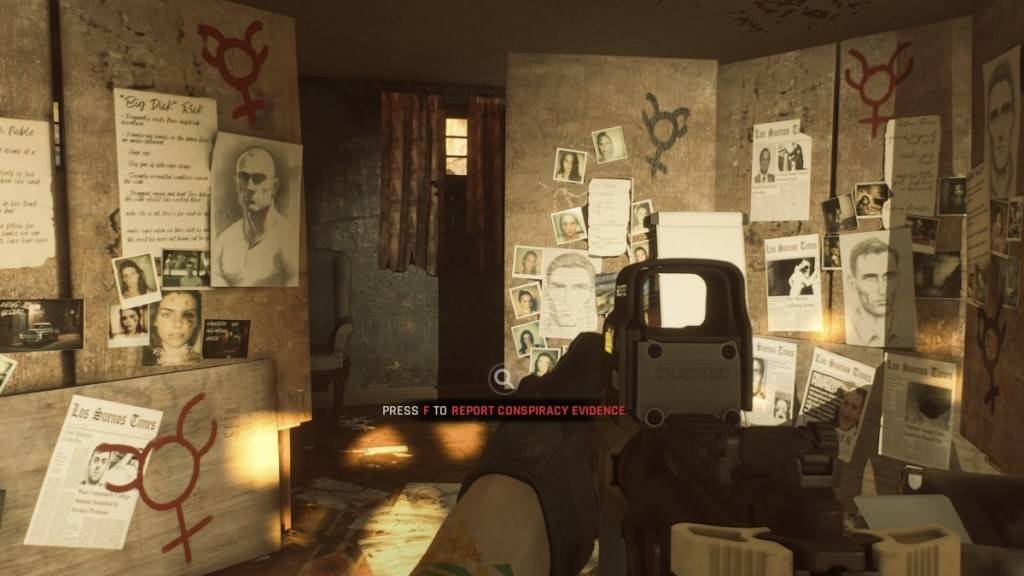
Additionally, having mods installed can restrict your ability to play with others unless they have the exact same mods. If you're looking to enjoy the game with friends who are new to *Ready or Not*, deleting your mods is essential to ensure compatibility and a smooth multiplayer experience.
*Ready or Not is available now for PC.*
-
1

Arise Crossover Trello and Discord
Mar 16,2025
-
2

Eighth Era celebrates 100,000 downloads with a limited-time Era Vault event
Mar 17,2025
-
3

Google Play Awards 2024 winners include Squad Busters, Honkai: Star Rail, and more
Jan 09,2025
-
4

Select Quiz lets you test your knowledge across multiple topics
Mar 17,2025
-
5

Roblox: DOORS Codes (January 2025)
Jan 07,2025
-
6

Which Starter Should You Choose in Pokemon Legends: Z-A?
Mar 16,2025
-
7

Animal Crossing: Pocket Camp Complete - Where to Farm Snacks
Jan 08,2025
-
8

GTA Online Celebrates St. Patrick’s Day with Free Gifts and Bonuses
Mar 17,2025
-
9

Slither, Compete and Outlast Your Opponents in New Game Snaky Cat
Feb 26,2025
-
10

Sakamoto Puzzle Unravels in Japan
Jan 27,2025
-
Download

Magnet Hero
Action / 45.6 MB
Update: Feb 11,2025
-
Download

Bulma Adventure 2
Casual / 57.55M
Update: Mar 09,2024
-
Download

!Ω Factorial Omega: My Dystopian Robot Girlfriend
Casual / 245.80M
Update: Sep 10,2024
-
4
FrontLine II
-
5
IDV - IMAIOS DICOM Viewer
-
6
ALLBLACK Ch.1
-
7
Red Room – New Version 0.19b
-
8
Escape game Seaside La Jolla
-
9
Color of My Sound
-
10
beat banger